Room Type Tab
Room Types are used to assign templates to rooms with common characteristics.
A Room Type:
-
Contains Construction, Internal Load and Airflows templates.
-
Can be created in the Library and added to the library. Room Types created in the library can be included with a custom library Theme. Room Types from the Library can be added to any custom or standard Theme in a project.
As Rooms are created, each is assigned by Default Room Type set at the time of room creation in Templates. Room Types in the tree are pulled from Templates. Room Types included in the Templates section are displayed in this tree.
Room types can be expanded or collapsed using double click or via right-click through a context menu. The room count in each Room Type is displayed and the color picker is used to select custom color for each Room Type.
Use the Room Type Tree to assign rooms to Room Types.
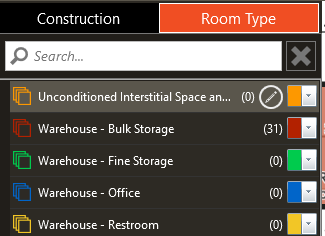
Rooms are assigned to the selected Room Type in the Room Type Tree by clicking inside the boundary of room in the drawing canvas. Only Rooms not currently assigned to the selected Room Type may be added. All Rooms that can be added the selected Room Type display the Add Icon along with the name of the Room Type to which they are currently assigned. Rooms are highlighted on mouse hover to aid in visual distinction of the room to be assigned.
Add Room Type
This control is used to add Room Types to the project. Room Types are added to the project Theme and may be accessed and modified using the Edit Icon in the Room Type Tree or from Templates. Room Types added to project do not modify the Theme in the Library.
To reuse Room Types in any given Theme, add them to the Theme in the Themes Library.
Room Type Manager
The Room Type Manager can be used to assign rooms to the selected Room Type. Each Room Type is assigned a unique color, which can be modified for each Room Type.
Color Picker
Use the color picker to select the desired color applied to the Rooms assigned to their respective Room Type when the Room Type tab has been selected.
Room Type Search
Use the search bar at the top of the Room Type Tree or Manager to locate Rooms or Room Types when needed. This tool is especially useful when there are any calculation errors or warnings that must be addressed. Any portion of string may be used to search here.
Room Type Properties
Room Type Properties are displayed using the Edit icon for the desired Room Type.
Input Considerations:
-
Only Templates within the Room Types are modifiable here. View Properties of the templates within a Room Type using the Edit Icon in the Properties Screen.
-
Changes here apply to all Room Types using these Templates.
-
Templates added to Room Types apply to all Rooms assigned to the Room Type.