Room Properties
Access Room Properties by clicking the edit icon in the tree for a given element.
For elements selected graphically in the drawing canvas, the Properties Button in the navigation bar at the bottom of the screen launches Room Properties. When an element of a room is selected in the drawing canvas, the selected element is selected in the tree.
Click on any item in the navigation bar at the bottom of the screen to view properties.
This is quick way to access Building or Level properties from any view of the tree.
Close Room Properties by clicking the minimize icon in the upper left, the X icon in the upper right, or by clicking outside the Properties window.
Navigation
Navigate quickly between Properties of rooms using the breadcrumb. However over it to open the list of rooms on the active level.
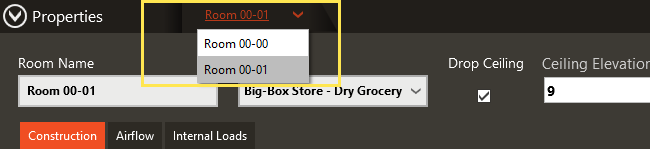
To scroll between rooms, hover over the breadcrumb and use the ESC key to minimize the list. Use mouse scroll or up/down arrows to navigate through all rooms on the active level. This is useful to verify inputs of many rooms quickly.
Room Name
Name of the room as specified by the user or program.
Default Room Names are Room LL-RR where LL represents the level and RR is the room number. Modify from this field or from the Tree for existing rooms.
Room Type
Name of room type applied to room.
As rooms are created, they are assigned to the default Room Type as specified in the Theme. The default Room Type may be modified while rooms are being created to reduce rework for areas of a building that have similar room characteristic.
To add room types to the project from this field, use the Show Library Members checkbox.
Drop Ceiling Checkbox
Check this box to include drop ceiling in a room. This creates a ceiling plenum but does not default the return air into the plenum space.
When elevation entered for a given room is invalid, a red validation message is displayed above the box. Hover over the message to see the allowed inputs.
Ceiling Elevation
With Drop Ceiling checked, this field is enabled to set the elevation of the Drop Ceiling.
Ceiling Elevation is the vertical distance from the slab of the room to the drop ceiling.
Raised Floor Checkbox
Check this box to include raised floor in a room. This creates an underfloor plenum in this space but does not default the supply air to plenum supply.
Top of Floor
With Raised Floor checked, this field is enabled to set the relative elevation of the Raised Floor.
Top of The Floor is the vertical distance from the slab of the room to the raised floor. Doors are automatically placed at this elevation when added to rooms with raised floor.
When elevation entered for a given room is invalid, a red validation message is displayed above the box. Hover over the message to see the allowed inputs.
Floor to Floor Height
This field is not editable in the Room Properties and is read from the Level Properties. It depends on the number of levels spanned by a room and those level heights.
Occupiable Floor Area
Interior area of the space. This field is not editable in Room Properties.
-
The floor area may only be edited by altering spaces in the Drawing Canvas.
-
Wall thickness is subtracted from this value and is based on Wall Thickness from Project Defaults.
-
Wall thickness is uniform throughout a project for all interior and exterior walls.
Internal Volume
Volume of occupiable space of a given room.
Volume is based on interior dimensions of a space – i.e.) wall thickness is considered – and does not include plenum volumes, when they exist. However, Slab, Raised Floor, Drop Ceiling and Roof surfaces are considered to have no thickness and this calculation assumes these surfaces at centerline. This impacts volumetric flow rates specified in ACH.
Input Considerations:
-
Use CTRL+A to display all elements of a selected room after first selecting on item in the tree in the Properties View.
-
Items displayed are added in the order they are clicked on – this allows for viewing only specific elements, when desired.
-
When Drop Ceiling or Raised Floor is checked, the default elevation from User Defaults is applied.
-
If the entered value cannot be a achieved, a red exclamation point is displayed above the input box. With TAB the value is reverted to the highest allowable elevation.