Templates
Templates are used to make mass changes to different aspects of the program.
This screen contains three groups: Building Construction, Room Types and Zone Types. You can customize your selected theme by adding templates from other building themes. To add more templates hit the plus button next to the Room Types or Zone Types groups. There can only be one building construction template in the project, but there can be multiple room types and zone types depending on the building design.
If you hover over these templates, you can edit, delete, or copy them. If you hit copy, it creates an identical template with a different name below it. If you hit delete, it will remove the template.
You can also select templates from the library and apply them in your project as well. If you click the dropdown on the internal loads template and select “show library members”, you can bring in a template from the library. See Templates Library.
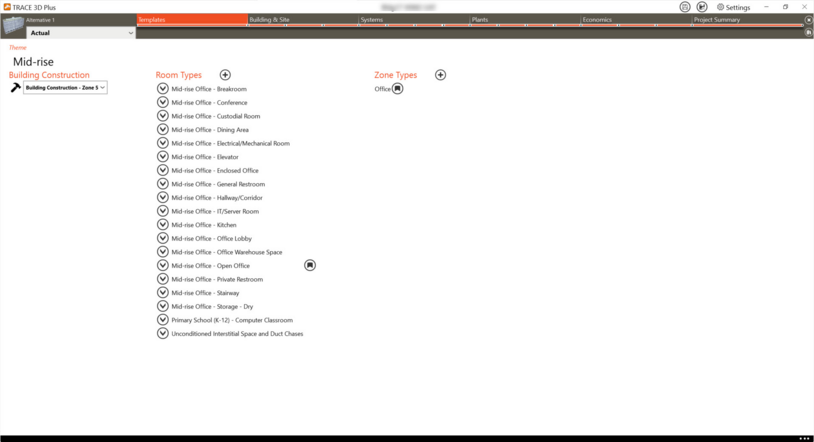
Building Construction
Building Construction is a template that dictates the entire building construction including interior walls. The construction types defined in this template will be used as the default when you draw your building. Overrides can be made to specific rooms by defining a different construction template in the Room Type that will be applied to a room or by making overrides in the Create Building\Room Properties section once the room has been drawn. See Building Construction in Templates Library.
Room Types
Room Types group the constructions, internal loads and airflow template information that will be applied to rooms. They have Construction (Building Construction or Room Construction), Internal Loads, and Airflows templates assigned to them. You can change the assigned template by selecting from the dropdown list. When the room type is expanded, by hovering over the sub-templates, you can only copy and edit them. You cannot remove a sub template if it is assigned.
The Room Type that has the  next to it is the default. This means that as you draw rooms in the Create Building section, all rooms will be assigned to this template originally. You will be able to assign rooms to different Room Types after you draw the building. See the Building section for more information. See Room Types in Templates Library for more information.
next to it is the default. This means that as you draw rooms in the Create Building section, all rooms will be assigned to this template originally. You will be able to assign rooms to different Room Types after you draw the building. See the Building section for more information. See Room Types in Templates Library for more information.
Zone Types
Zone types are assigned to zones and contain information regarding thermostat set points (schedules, drift points etc.) and ASHRAE 62.1 zone level parameters. Note when creating thermal zones, you have to assign these zones to the appropriate zone type.
The Zone Type that has the  next to it is the default. This means that as you create thermal zones in the Create Building section, all zones will be assigned to this template originally. You will be able to assign zones to different Zone Types after you create the thermal zones. See the Building section for more information. See Zone Types in Templates Library for more information.
next to it is the default. This means that as you create thermal zones in the Create Building section, all zones will be assigned to this template originally. You will be able to assign zones to different Zone Types after you create the thermal zones. See the Building section for more information. See Zone Types in Templates Library for more information.