Select Time-Series Variables
The time-series output variable selection and the visualizer tool provides you the ability to output and view time series data used for analyzing the energy model results. In order to use the visualizer tool, you will first need to select time-series variables in the Calculate Results screen. After running an alternative with time-series output variables, the visualizer tool can be used for viewing Daily, Hourly, Monthly, Run Period, or Timestep outputs as plot charts. The data can also be viewed using the table option, column chart, line chart, surface chart, area chart, and range chart.
On the Select Time-Series Variables screen, select the set of output variables and output time frequency to be saved with the simulation. Using the preconfigured variable set, select a set of input variables for viewing in the visualizer. The output variables for visualizer selection can also be customized. The variables selected in the select time-series variables screen are applied to all the alternatives in the project if the simulation is run with the visualizer enabled.
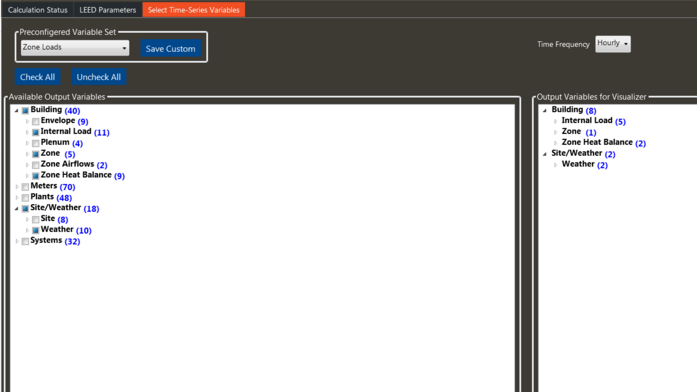
Pre-configured Variable Set
Default: None
The pre-configured variable set selection provides a quick selection of output variable sets for viewing in the visualizer. The output variables contained in each pre-configured variable set are shown in the “Output Variables for Visualizer” box.
Alternatively, a custom variable set can be created by selecting variables in the “Available Output Variables” list. When creating a custom set of variables, add variables to the “Output Variables for Visualizer” then select the “Save Custom” button.
When selecting a pre-configured variable set, it is important to note that these output variables will be saved for all alternatives that have the visualizer enabled.
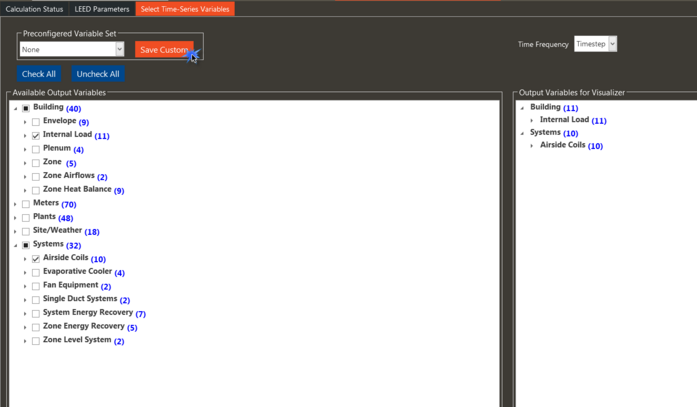
Time Frequency
Default: Hourly
Choose the frequency of time-series data that is saved for viewing in the visualizer tool. The options are Daily, Hourly, Monthly, Run Period, or Timestep. “Timestep” will report one datapoint per timestep. “Hourly” will aggregate the value for the hour. “Daily” will aggregate for the day (i.e. one value per day). “Monthly” will aggregate for the month (i.e. one value per month). “Run Period” will aggregate the output for the range of the visualizer run.
Available Outputs
The available outputs are grouped into five categories: building, meters, plants, site/weather, and systems variables. Below are additional details for each category of output variables:
● Building variables include variables for zone loads for envelope and internal loads, plenum and zone state points, airflow values, and zone heat balance information.
● Meter variables include meter outputs for coil, diesel, electricity, fuel oil, gasoline, natural gas, other fuels, other meters, and propane.
● Plant variables include variables for heat pumps, condenser, cooling plant, heating plant, VRF, water heater, and water to water heat pump.
● Site/weather variables include outdoor conditions, electricity purchased or produced, exterior consumption, and on-site generation variables
● System variables include variables for coils, evaporative cooler information, fan equipment details, terminal status, system and zone energy recovery data, and system level airflows.
Check All
The “Check All” button allows all the available outputs to be selected from the outputs for visualizer list.
Uncheck All
The “Uncheck All” button allows all the outputs to be cleared from the outputs for visualizer list.
Output Variables for Visualizer
This list includes all the variables selected for the visualizer tool. The variables selected in the select time-series variables screen are applied to all the alternatives in the project if the simulation is run with the visualizer outputs enabled. The toggle for enabling output variables for the visualizer for each alternative is shown on the Calculate Results screen.
Input Considerations:
Simulation time and the size of the Results file are directly related to the number of Output Variables that are included in the selection of the time-series variables. This is the main reason why all of the available output variables and meters that are available in the application should not be selected. It is important to be selective as to which output variables need to be investigated in the Visualizer before selecting the output variables. While in the visualizer, if results for an output variable that is not available for selection are needed, then that Output Variable will need to be added and the simulation rerun.