Selection Tools
This tool allows for selection certain objects on the drawing canvas.
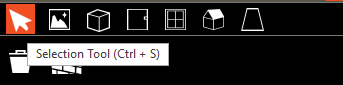
It can be accessed using CTRL + S. Once activated, a room can be selected in the drawing canvas.
This can be used to identify a given room in the Construction Tree to open its properties or to delete a single room.
Use the selection tool to select a single element or a set of rooms, windows or doors.
Hold CTRL key whilst selecting objects to select more than one item.
Delete Room
With a room selected, click the Delete Tool to delete the room. Use CTRL to select multiple rooms, windows or doors.
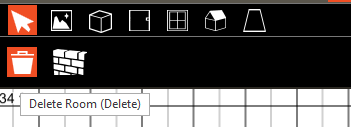
Alternatively, with a room or set of rooms selected, press the DELETE key to delete it.
Select Walls
When active, select walls in the drawing canvas using a selection box or by clicking on specific wall(s) on the active level.
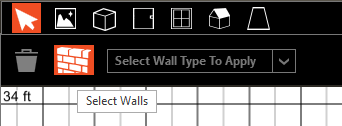
With a valid section of wall(s), the dropdown is enabled.
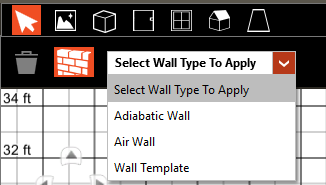
Use the dropdown to change the selected walls to Adiabatic, Air Wall or Wall Template.
Selection = Adiabatic results in selected wall(s) set to adiabatic boundary conditions – no thermal transfer through the surfaces occurs for interior or exterior surface.
Selection = Air Wall results selected wall(s) set to Air Wall or Air Wall (SI) Construction Type, depending on Regional Settings.
This is used to model discrete rooms that have different internal loads or airflows in the same zone that are not separated by a physical wall or to enable for large spaces served by more than one system. An example might be a large retail store with many AHUs serving different portions of large open space.
Exterior surfaces are not permitted to use the Air Wall Construction Type. Exterior walls selected with this selection are not modified.
Selection = Wall Template can be used to revert room-level construction overrides back to Template constructions which includes reversion from Air Wall Constuction type or to clear Adiabatic Boundary conditions.
Input Considerations:
-
A single wall can be selected from the tree with the Wall Select Tool active.
-
Hold SHIFT for subsequent selects to add walls to the selection set.
-
Neither Air Wall nor Adiabatic surfaces may have windows or doors on them – these are removed from the selection set when Adiabatic surface type or Air Wall Construction is selected.
-
Invalid selections result in no change made to construction.