Utility Rate Tariff Inputs
This section is used to define rates for utilities or fuels. The following utility specific information can be defined:
|
|
|
|
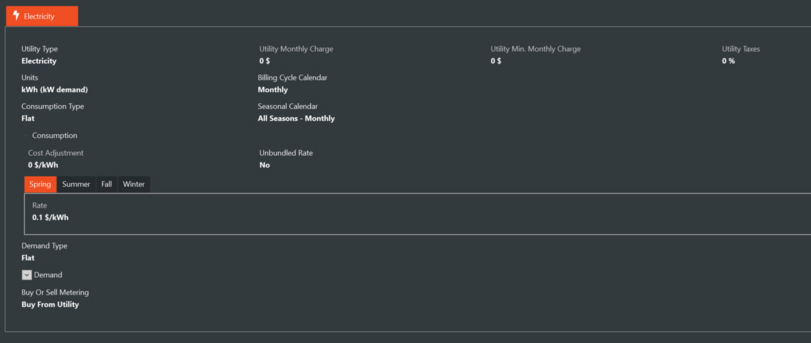
Common Utility Rate Tariff Fields
Common utility rate fields consist of information for fields that exist for all utility types.
Utility Type
Default: The Utility Rate Library provides this value.
This drop down defines identifies the fuel type for defining its utility rate. The drop downs includes each of the fourteen rates described in Utility Rate Library Member section.
Utility Monthly Charge
|
Default: 0
|
|
Min & Max: 0 to 1,000,000
|
|
Typical Range: 10 to 2000
|
|
Units: Default currency units
|
This utility specific monthly charge is a fixed monthly service charge and applies the same charge to all billing months in the year unless the “Define Monthly” checkbox has been checked. Define Monthly allows you to enter a varying monthly charge for each billing month of the year.
Define Monthly
When checked the Define Monthly checkbox displays the charge table used to input tariff-specific monthly charges.
Utility Monthly Charge - Define Monthly ($)
The table is used to enter monthly charges applicable only for a specific fuel that vary from month to month. It is displayed only if the "Define Monthly" checkbox is checked.

Utility Min. Monthly Charge
|
Default: 0
|
|
Min & Max: 0 to 1,000,000
|
|
Typical Range: 10 to 2000
|
|
Units: Default currency units
|
This minimum charge value is used as the monthly utility cost in any month where the total utility cost is below this value. The value can be entered as a fixed minimum monthly charge or it can be defined monthly using the “Define Monthly” checkbox.
Define Monthly
When checked the Define Monthly checkbox displays the charge table used to input tariff-specific monthly charges.
Utility Monthly Charge - Define Monthly ($)
The table is used to enter monthly charges applicable only for a specific fuel that vary from month to month. It is displayed only if the "Define Monthly" checkbox is checked.

Utility Taxes
|
Default: 0
|
|
Min & Max: 0 to 100
|
|
Typical Range: 5 to 15
|
|
Units: %
|
The utility-specific tax is calculated as the entered percentage of the sum of consumption charges, demand charges, fuel adjustment charges, and monthly service charges.
A utility tax differs from a general rate tax in that it is only applied to the specific utility (or fuel) charges, whereas the general rate tax is applied to all charges within the utility rate structure.
For example:
Assume a utility bill that includes $20 for electric charges and $40 for gas charges.
The general rate is 5%, with a 10% electric tax and 20% gas rate.
The following taxes would be imposed:
$60 x .05 = $3 taxes on the entire bill
$20 x .10 = $2 taxes on electricity
$40 x .20 = $8 taxes on gas
Net taxes on the entire utility bill is $13.
Units
Default: The Utility Rate Library provides this value based on the table below. This field defines units for the energy cost per energy unit specified by the utility company in their utility rate. The available units are shown below.
|
|
IP Units
|
SI Units
| ||
|
|
Default Unit
|
Other Units
|
Default Unit
|
Other Units
|
|
Electricity
|
kWh (kW demand)
|
therm (therm/hr demand)
CCF (CCF/hr demand)
MCF (MCF/hr demand)
MMBtu (MMBtu/hr demand)
kBtu (kBtu/hr demand)
|
kWh (kW demand)
|
MJ (MJ/hr demand)
|
|
Natural Gas
|
therm (therm/hr demand)
|
CCF (CCF/hr demand)
MCF (MCF/hr demand)
MMBtu (MMBtu/hr demand)
kWh (kW demand)
kBtu (kBtu/hr demand)
|
MJ (MJ/hr demand)
|
kWh (kW demand)
|
|
Water
|
1000 Gallons (1000 gallons/hr demand)
|
Gallon (Gallon/hr demand)
|
m3 (m3/hr demand)
|
liter (liter/hr demand)
|
|
All Other Utilities
|
therm (therm/hr demand)
|
CCF (CCF/hr demand)
MCF (MCF/hr demand)
MMBtu (MMBtu/hr demand)
kWh (kW demand)
kBtu (kBtu/hr demand)
|
MJ (MJ/hr demand)
|
kWh (kW demand)
|
Billing Cycle Calendar
Default: Sample Monthly Billing Cycles
This is the name of the calendar that defines the billing periods of the year. Billing cycle calendars are defined in the Utility Rate Billing Cycles Calendar library. The default billing cycle calendar defines each month as its own billing cycle (e.g. January is defined as the January billing cycle month, February is defined as the February billing cycle month, etc). If other billing periods are used such as two month cycles or a single bill for an entire season, a billing cycle calendar should be created to reflect that.
When applying both a billing cycle and a seasonal calendar to a utility rate, they must be consistent—meaning that the change in billing cycle calendar definitions must occur on the same calendar day as any change in seasonal cycle calendars. A billing cycle calendar is required to accurately perform the economics calculations. For example, a billing cycle calendar cannot be applied where the May billing cycle starts on May 2nd and the summer season defined in the Seasonal Calendar starts on May 1st. Instead, the billing cycle calendar must define May as starting on May 1st to be valid.
Consumption Type
Default: Flat
The consumption type defines the rate structure that is created for energy usage. The options are Flat, Stepped, Monthly, Time of Use and Real Time Pricing.
● Flat rates do not vary with time or consumption, except where a season calendar has been applied.
● Stepped rates, which are sometimes called block or tiered rates, are rates where the price of the utility changes as the amount of consumption increases. A seasonal calendar may be applied.
● Monthly rates vary the cost of the utility on a monthly basis.
● Time of Use rates vary the cost of utility based on the time of day. This rate type requires the time of use schedule.
● Real Time Pricing rates vary to cost of the utility on an hourly or sub-hourly basis.
Seasonal Calendar
Default: None
If defining the consumption or demand rate as Flat, Stepped, or Time of Use, the seasonal calendar field allows the you to define seasonal periods for the utility rate. The seasonal calendars are defined in the Utility Rate Seasons library. The seasons defined in the calendar appear in the consumption and demand rate inputs as tabs. This calendar is not required for the economics calculation, but if the rate includes seasonal rate fluctuations, they are captured within this calendar.
When applying a seasonal calendar and a billing cycle calendar, make sure that this calendar and the billing cycle calendar are consistent—meaning that the change in seasonal calendar definitions must occur on the same day as any change in billing cycle calendars.
For example, a billing cycle calendar cannot be applied where the May billing cycle starts on May 2nd and the summer season defined in the Seasonal Calendar starts on May 1st. Instead, the season calendar must define the summer as starting on May 2nd to be valid. A warning will be displayed stating that this utility rate cannot be saved due to a seasonal calendar and billing cycle calendar conflict.
Time of Use Schedule
Default: Sample time of use schedule
This schedule defines when the time of use periods occur each day. This field is visible only when Time of Use is selected as the consumption type or demand type.
This schedule is used to determine which time of use definitions are specified in the utility rate tariff. The time of use definitions include: On Peak, Off Peak, Mid Peak, and Shoulder. The time of use schedule is defined in the Utility Rate Time of Use Schedule library.
The time of use definitions specified in the schedule library will appear as tabs in the consumption rate section.
Consumption
Cost Adjustment
|
Default: 0
|
|
Min & Max: -1,000,000 to 1,000,000
|
|
Typical Range: 0 - 1
|
|
Units: Default Currency Units
|
If applicable per the utility company, a value for the utility cost adjustment my be entered, sometimes referred to as fuel adjustment. The value entered in this entry raises (or reduces) the billed utility charges. The cost is usually specified by the utility company and is entered in unit of currency per unit of energy (e.g. $/kWh). For multiple cost adjustments, sum them together and enter this value here.
Unbundled Rate
The Unbundled Rate checkbox allows the you to enter the utility rate in terms of generation, transmission, distribution, and other charges. The total rate is the sum of those individual unbundled category charges. Any type of electric rate tariff may be configured as a bundled rate, however the calculated cost uses only the net rate/kWH.
If the rate type is not flat, click the calculator button after creating unbundled rate to view the individual rate components.
Here is an example image of an Unbundle rate data entry field located within a Stepped Utility Rate with Floating Cutoffs based on multiples of the monthly demand hours.
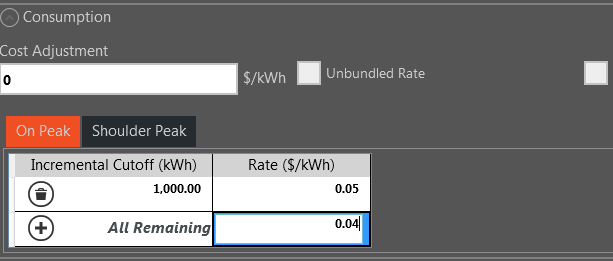
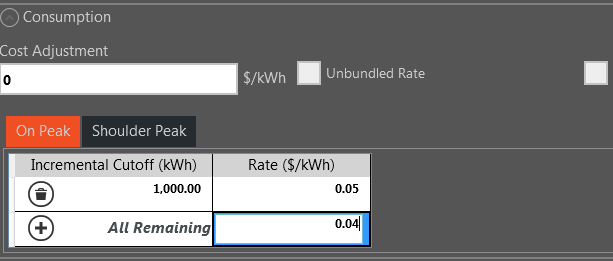
Rate
Enter the rate per unit of energy in currency amounts. When entering sell rates, the rate should be entered as a negative value so that it credits the model for selling electricity back to the utility company. Currency symbols can be modified in the User Preferences.
|
Default: 0.10
|
|
Min & Max: -1,000,000 to 1,000,000
|
|
Typical Range: N/A
|
|
Units: Default currency units
|
Incremental Cutoff
|
Default: 1
|
|
Min & Max: 0 to 10,000,000
|
|
Typical Range: N/A
|
|
Units: Utility
|
If stepped or time of use rate is selected for the consumption type, the incremental cutoff input defines the incremental consumption cutoffs for the rate. During a given billing month, when the consumption exceeds the first cutoff, the second rate that is entered is applied to calculate consumption charges. For time of use schedules, the incremental cutoffs are specific to each rate definition used within the time of use schedule.
Initially, the row will display “All Remaining” as the incremental cutoff. To add incremental cutoff rows, click the add icon. To delete a row, click the delete icon. “All Remaining” will always be the incremental cutoff for the last row in the table. Up to 15 incremental cutoff blocks can be created for a given rate. The incremental cutoff value is independent of the peak demand for the billing month.
The rate can be modified for blocks of consumption, above which, another rate is used. For example, a utility company could charge $0.05/kWh for the first 100 kWh, then reduce the rate to $0.04 for all remaining kWh. This scenario can be entered using an incremental cutoff with $0.05 entered for the first cutoff, up to 1000kWh, then all remaining is charged at $0.04/kWh, as shown in the example below, specific to the on-peak charges for a time of use utility rate.
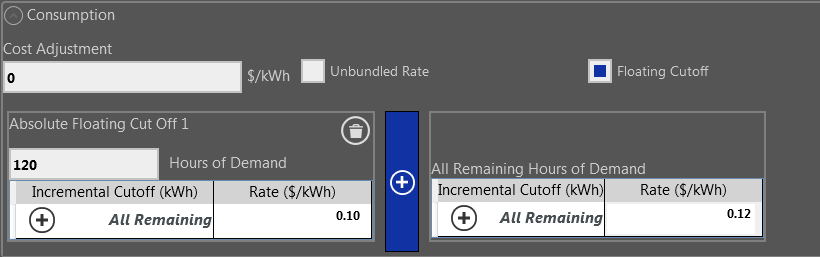
Floating Cutoff
Within the Stepped Consumption type there is an option for Floating Cutoff points. To select this option click the button for "Floating Cutoff."
Floating Cutoffs function based on multiples of the Hours of Peak Demand. The number of kWh in each Cutoff is calculated (monthly) depending on the Cutoff hours * Demand hours break points
This can be expanded further to include Seasonal Calendars and Unbundled rates.
Here is an example with the math showing for 3 different months which each use different number of Floating Cutoff rates.
Example Image1: Utility Rate Setup in the Global Library.
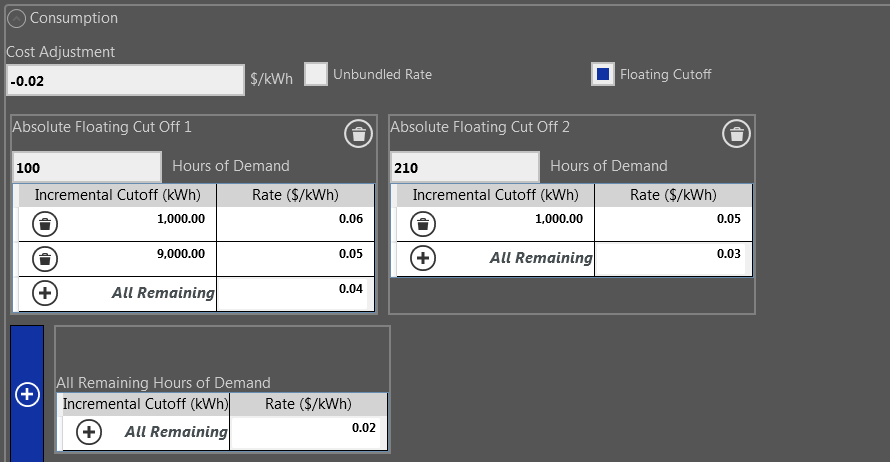
Example Image2: Utility Rate Imported into the active alternative as the Utility Rate.

Example Image 3: Electricity usage by month in this example

Jan has 17 demand hours so Cutoff 1: 300*17 = 5,100 kWh, Cutoff 2: 350*17 = 5,950, Cutoff 3 > 5,950kWh
So 6,488 kWh uses all 3 cutoffs
Consumption rate for the 1st 5,100 hrs: is (2000*0.1) + ((5100 – 2000) * 0.01) = $200 + 31.00 = $231
Consumption rate for hours: 5950 – 5100 = 850 hrs: is (850*0.05) = $42.50
Consumption rate for hours: 6488 – 5900 = 588 hrs: is (588* 0.02) = $ 11.76
Total Consumption rate = $231 + $42.50 + $ 11.76 = $285.26
Feb has 18 demand hours so Cutoff 1: 300*18 = 5,400 kWh, Cutoff 2: 350*18 = 6,300, Cutoff 3: > 6,300
Consumption rate for the 1st 5,400 hrs: is (2000*0.1) + (5400 – 2000)*0.01 = $200 + 34 = $234
Consumption rate for the hours between 5775 – 5,400 = 375 hrs: is (375*0.05) = $18.75
Total Consumption rate = $234 + 18.75 = $252.75
April has 11 demand hours so Cutoff 1: 300*11 = 3,300 kWh, Cutoff 2: 350*11 = 3,850 kWh, Cutoff 3: >3,850 kWh
Consumption rate for the total 3,250 kWh: is (2000*0.1) + ((3250 – 2000)*0.01) = $212
Consumption Rate Calculations are listed individually in the Energy & Economics Reports: Economic and Life Cycle Costs Summary, within the Monthly Utility Cost Summary Section
Example Image 4: Calculated and rounded Consumption Charges for this worked out example.

Option 1: Floating Cutoff combined with Seasonal Calendar. As shown in Global Library for rate setup.
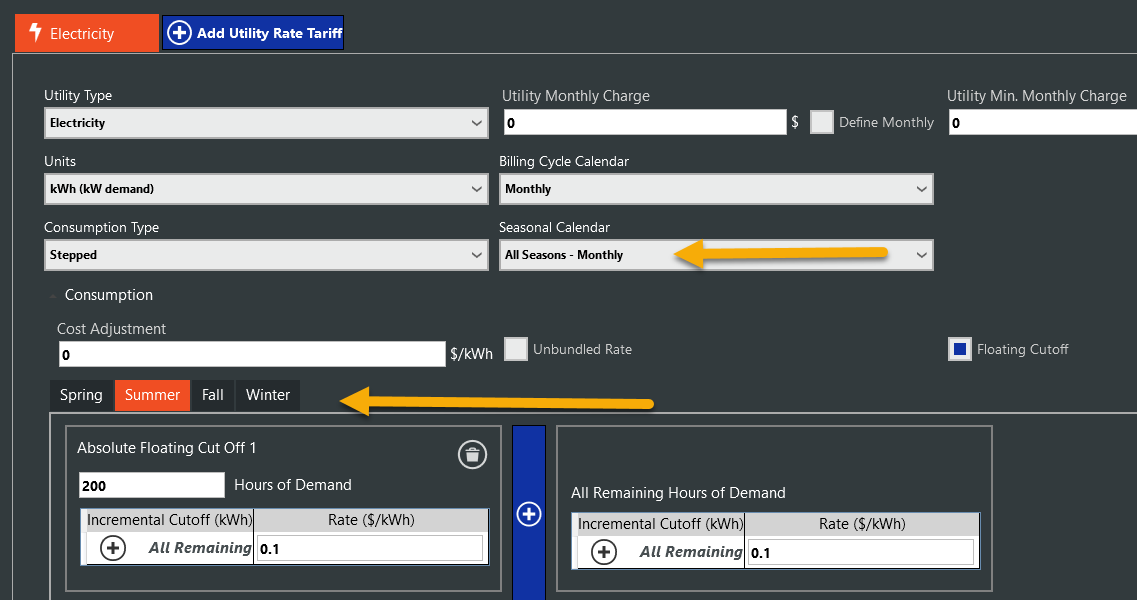
Option 2: Floating Cutoff combined with Unbundled Rate selected. As shown in Global Library for rate setup.
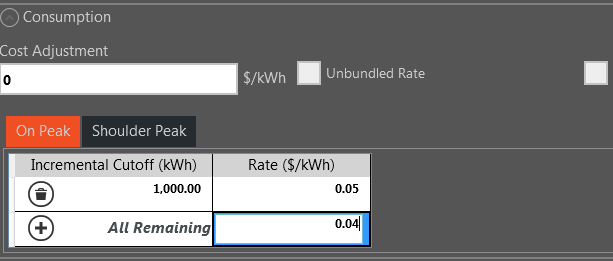
Real Time Pricing Specific Fields
Import Pricing File
When creating a real time pricing consumption rate, you will need to import a .csv pricing file, which contains time-series cost of energy data for real-time pricing rate structures. To import this pricing file, click on the "Import Pricing File" button.
Real time pricing files can be provided by the local utility, and in some cases may vary for the next day based on the prior day’s usage. Typically, hourly metering is required to take part in such a program. For the purpose of an energy simulation, a utility company may be able to provide a historic record of real time pricing. Information is available online, but it is best to contact the utility company that will be servicing the modeled building to ensure the most accurate rates.
File Name
Default: Blank
The .csv pricing file can be selected by clicking on the browse button. Navigate to the folder where the .csv pricing file is located and open the file. The file must be formatted as a comma separated value (.csv) file. The file should contain values for an entire year (8760 or 8784 hours of data). The first row of data must be for January 1, hour 1 (or the first time step when using sub-hourly pricing data).
Description
Default: Real Time Pricing Rate
A description of the real time pricing data can be entered, which will be displayed as the title for the pricing graph after the file is imported.
Rows to Skip at Top
|
Default: 1
|
|
Min & Max: 0 to 1,000,000
|
|
Typical Range: N/A
|
|
Units: N/A
|
In cases where the pricing file contains rows that are describing the file or column headers, rows can be skipped by entering a numeric value in this field. The next rows after the skipped rows must contain data for January 1, hour 1 (or the first time step when using sub-hourly pricing data).
Price Column Number
|
Default: 3
|
|
Min & Max: 0 to 1,000,000
|
|
Typical Range: N/A
|
|
Units: N/A
|
This value identifies the column number that contains the time-series pricing data in the pricing file. For example, if the pricing data in the pricing .csv file is in column C in the spreadsheet, enter 3 as the value for the pricing column number.
Baseline Load Column Number
|
Default: 4
|
|
Min & Max: 0 to 1,000,000
|
|
Typical Range: N/A
|
|
Units: N/A
|
This input identifies the column number that contains the time-series baseline load data in the pricing file. The customer baseline load (CBL) is used with real time pricing rates. Many real time rates apply the charges as a credit or debit only to the difference between the baseline use and the actual use. The baseline use is established between the customer and the utility using a contract.
For example, if the CBL is 10 kW and the real time pricing rate is $0.15/kWh for a given timestep (assumed to be an hour for this example). If the CBL were exceeded during this timestep by 2kW, the customer would be billed an additional $0.15/kWh x 1 hr x 2 kW = $0.30 for that hour. These charges would be additive over the entire period, with hourly loads lower than the CBL producing credits to the customer’s billed charges. There is typically an administrative fee applied to customers using an RTP (real time pricing) structure.
Time Step
Default: 60 minutes
Range: 15 minutes, 30 minutes or 60 minutes
The selectable timesteps available for the imported pricing data are: 15 minutes, 30 minutes, or 60 minutes. If the timestep of the imported data doesn’t match the simulation time step, the data can be interpolated, see Interpolate to Time Step.
Leap Year (8784 hours)
If the imported pricing file includes 366 days (leap year, February 29th) the leap year checkbox can be selected.
Interpolate to Time Step
This checkbox directs how to apply pricing values that aren’t coincident with the simulation timestep. When checking this box, the pricing and baseline load values will be interpolate/averaged and that interpolated value will be used at the appropriate minute in that hour.
For example, if selecting interpolate and the 60 minute timestep pricing data shows $0.10/kWh at noon and $0.14/kWh at 1pm, but the simulation timestep is 30 minutes, then the interpolated pricing value at 12:30pm will be $0.12/kWh. If not interpolating, the pricing value at 12:30 pm will be $0.10/kWh.
Electricity Specific Fields
Floating Cutoff
This checkbox only appears in the electricity rate if the consumption type is selected as stepped or time of use. This checkbox allows you to define an electricity rate where the consumption rate has a variable cutoff based on the monthly peak demand. If the electricity rate units are kWh (kW demand), the rate will use the monthly kW demand to be applied to the entered floating cutoff hours of demand values to determine the monthly kWh cutoffs for the consumption rate.
Floating Cutoff Hours of Demand
|
Default: 1
|
|
Min & Max: 0 to 10,000,000
|
|
Typical Range: N/A
|
|
Units: Utility
|
This input only appears if the Floating Cutoff checkbox is checked. The absolute floating cutoff hours of demand input allows you to define the floating cutoff values, which are sometimes referred to as kWh per kW values in electricity rates. As opposed to the incremental cutoffs, the floating cutoffs are dependent on the billing month peak electricity demand. To add floating cutoff blocks, click on the plus icon. To delete a floating cutoff block, click on the delete icon.
In the example below, if the 1st floating cutoff is 120 hours of demand for a utility rate and the demand kW is 200 in June and 250 in July. The floating cutoffs for the electricity rate would be 120 x 200 = 24,000 kWh in June and 120 x 250 = 30,000 kWh in July. Therefore, the metered electricity consumption would need to exceed 24,000 kWh in June to move to the second floating cutoff rate. In July, however, the metered electricity consumption would need to exceed 30,000 kWh to move to the second floating cutoff rates.
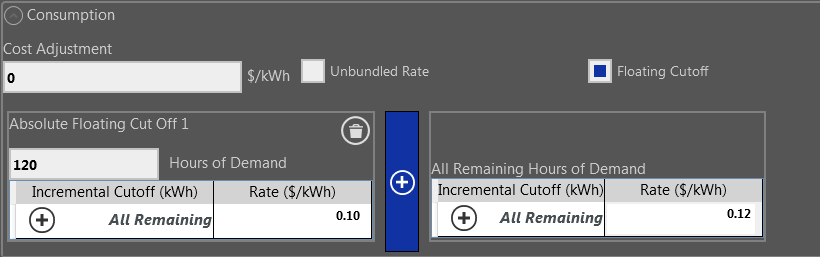
For a specific rate to be applied to each kWh within the floating cutoffs, the incremental cutoff fields may be used in tandem with the absolute floating cutoffs to further refine the rate. For example, assuming the stepped rate for utility is as follows:
First 100 hours of demand:
$0.06/kWh for the first 1000 kWh
$0.05/kWh for the next 9000 kWh
$0.04/kWh for all remaining kWh
Next 210 hours of demand:
$0.05/kWh for the first 1000 kWh
$0.03/kWh for all remaining kWh
All remaining hours of demand:
$0.02/kWh for all consumption
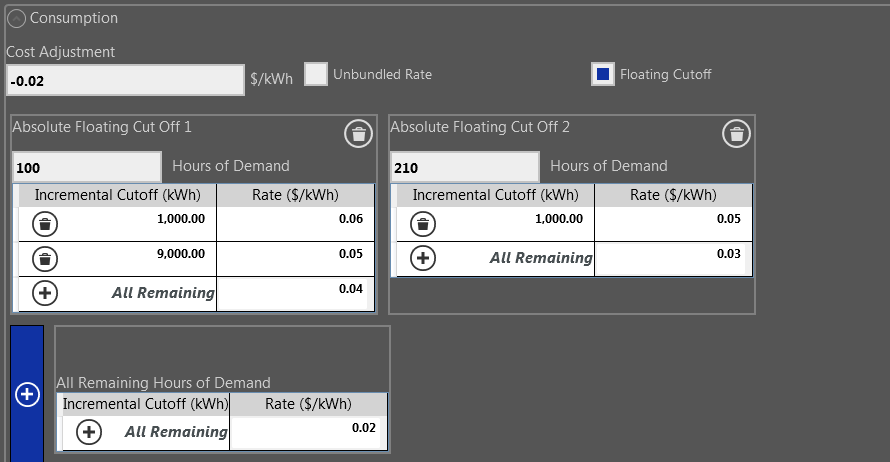
Hours of demand is calculated by dividing the total consumption by the peak demand. Some utility companies calculate this differently, therefore it’s important to understand the rate in the building’s location to ensure accurate energy cost calculations.
Demand Type
Default: Flat
The demand type defines the rate structure type that is created for energy demand. The options are None, Flat, Stepped, Monthly and Time of Use.
Demand
Demand Window
Default: 15 minutes
Range: 15 minutes, 30 minutes, 1 hour, 1 day, 1 week
Select the demand window specified by the utility company through the drop down menu. The determination of demand can vary by utility, for example, some electric utilities use the peak instantaneous demand measured. Most utilities use a fifteen minute average demand or a one hour average demand.
Demand Ratchet
|
Default: 0
|
|
Min & Max: 0 to 100
|
|
Typical Range: 70 - 90%
|
|
Units: %
|
Demand ratchet can be entered as a percentage. For example, enter 80% as 80, not 0.8. The demand ratchet input allows the modeling of rates that include some type of minimum demand percentage. Ratchets are most common when used with electric demand charges. A ratchet is when a utility requires that the demand charge for a month with a low demand be increased to be more consistent with a higher demand month.
The following is an example of a ratchet demand rate structure.
Ratchet Demand Rate Structure
Minimum sometimes includes a "Ratchet Clause" that specifies a minimum chargeable demand threshold. Its purpose is to allow utility companies to recoup their investments in power-generating equipment since they must maintain this equipment regardless of the actual electrical load at a particular time of year.
For example, assume that a building's highest electric demand occurs in August and is 1000 kW, while its lowest electrical demand occurs in January and is 400 kW. If the utility company enforces a ratchet clause of 80%, the monthly demand charge assessed will be no less than 80% of the August rate—i.e., as if the building used at least 800 kW of electricity demand that month. Of course, if the building uses more than 80% of the highest demand in a given month, they are assessed the higher value and a new ratchet has been set.
Example of Ratchet Demand Rate Structure
|
Month
|
Actual KW Demand
|
80% Minimum Demand Applied
|
|
Jan
|
400
|
800
|
|
Feb
|
550
|
800
|
|
Mar
|
600
|
800
|
|
Apr
|
675
|
800
|
|
May
|
675
|
800
|
|
June
|
850
|
850
|
|
July
|
930
|
930
|
|
Aug
|
1000
|
1000
|
|
Sep
|
760
|
800
|
|
Oct
|
500
|
800
|
|
Nov
|
525
|
800
|
|
Dec
|
500
|
800
|
Determine Ratchet from:
Default: Annual
If utilizing a seasonal calendar for the utility rate, the “Determine Ratchet from…” selection allows you to select the season to examine for determining the ratchet demand. The options include annual as well as the seasons defined in the Seasonal Calendar. For example, if summer is selected, the ratchet demand will be determined from looking at the peak demand in the months defined as summer in the Seasonal Calendar.
Apply Ratchet to:
Default: Annual
If utilizing a season calendar for the utility rate, the “Apply Ratchet to…” selection allows you to select the season to apply the ratchet demand to for demand charge calculations. The options include Annual as well as the seasons defined in the Seasonal Calendar. For example, if winter is selected, the ratchet demand will only be applied to months that are defined as winter in the Season Calendar.
Cost Adjustment
|
Default: 0
|
|
Min & Max: -1,000,000 to 1,000,000
|
|
Typical Range: 0 - 1
|
|
Units: Default Currency Units
|
If applicable, you can enter a value for the demand cost adjustment. The value entered in this field raises (or lowers) the billed utility demand charges. The cost is usually specified by the utility company and is entered in unit of currency per unit of demand (e.g. $/kW). For multiple cost adjustments, sum them together and enter the value here.
Unbundled Rate
The demand rate in terms of generation, transmission, distribution and other charges is entered in this checkbox. The total rate is the sum of those individual unbundled category charges. Any type of electric rate tariff may be configured as a bundled rate, however the calculated cost uses only the net rate/kW. If the rate type is not flat, click the calculator button after creating unbundled rate to view the individual rate components.
Rate
|
Default: 10
|
|
Min & Max: -1,000,000 to 1,000,000
|
|
Typical Range: N/A
|
|
Units: Default Currency Units
|
Enter the currency rate per unit of demand in currency amounts. When entering sell rates, the rate should be entered as a negative value so that it credits the model for selling electricity back to the utility company. Currency symbols can be modified in your Preferences.
Incremental Cutoff
|
Default: 1
|
|
Min & Max: 0 to 10,000,000
|
|
Typical Range: N/A
|
|
Units: Utility
|
If stepped or time of use rate is selected for the demand type, the incremental cutoff input defines the incremental demand cutoffs for the demand rate. During a given billing month, when the demand exceeds the first cutoff, the second rate that is entered is applied to calculate demand charges.
Initially, the row will display All Remaining as the incremental cutoff. To add incremental cutoff rows, click the add icon. To delete a row, click the delete icon. “All Remaining” will always be the incremental cutoff for the last row in the table. Up to 15 incremental cutoff blocks can be created for a given rate. The incremental cutoff value is independent of the peak demand for the billing month.
Apply Rate to Entire Year
If a Seasonal Calendar is selected and “Apply Rate to Entire Year” is checked, the screen will no longer show multiple seasons tabs (e.g. Summer and Winter) for the demand rate. Instead, the entered rate will apply to the entire year.
Buy or Sell Metering
Default: Buy From Utility
This input allows you to select the rate type for selling electricity in cases where there are electricity generators in the model (e.g. Solar Photovoltaics). If no electricity is sold back to the utility, “Buy from Utility” should be selected. If the utility company allows net metering, which means the excess electricity generated negates electricity costs at the same rate as the electricity purchased, “Net Metering” should be selected.
If the excess electricity generated is sold back to the utility at a different rate than the electricity is purchased, then one of the sell rates types available should be selected. Sell rates can be entered as Flat, Stepped, Monthly, Time of Use, and Real Time Pricing. When entering sell rates, the rate should be entered as a negative value so that it credits the model for selling electricity back to the utility company.